Computer Science and Applications (subject to change)
- Computer Science and Applications Assignments
- CodeHS
- Typing
- Quizlet
- Student Sites
- Google Classroom
- Syllabus
If you redo an assignment or makeup a missing assignment, you must email me to submit it. Assignments must be submitted one at a time. Use the assignment names from the assignments listed below as the subject. Your emails to me must use a subject and at least attempt to follow the basic rules of English. Turn on spell check and Grammarly. Your communication to me is not a text or comment on social media.
Dec 15
DUE: Lesson 4.1 In Google Classroom
Lesson 4.2 In Google Classroom
- This assignment will post during class.
- Read the directions in the PDF.
- Use the provided Google Slide; do not create your own.
- DO NOT PRINT.
- DO NOT SHARE.
- Turn in the assignment when done.
Dec 12
DUE: Lesson 3.6 In Google Classroom
Lesson 4.1 In Google Classroom
- This assignment will post during class.
- Read the directions in the PDF.
- Use the provided Google Slide; do not create your own.
- DO NOT PRINT.
- DO NOT SHARE.
- Turn in the assignment when done.
Dec 11
Lesson 3.6 In Google Classroom
- This will be divided into two grades. One for the pie chart and the other for the column chart.
- This assignment will post during class.
- Read the directions in the PDF.
- Use the provided Sheet; do not create your own.
- DO NOT PRINT.
- DO NOT SHARE.
- Turn in the assignment when done.
Dec 10
DUE: Lesson 3.5 In Google Classroom
Dec 8
DUE: Lesson 3.4 In Google Classroom
Lesson 3.5 In Google Classroom
- This will be divided into two grades. One for the pie chart and the other for the column chart.
- This assignment will post during class.
- Read the directions in the PDF.
- Use the provided Sheet; do not create your own.
- DO NOT PRINT.
- DO NOT SHARE.
- Turn in the assignment when done.
Dec 4
DUE: Lesson 3.3 In Google Classroom
Lesson 3.4 In Google Classroom
- This assignment will post during class.
- Read the directions in the PDF.
- Use the provided Sheet; do not create your own.
- DO NOT PRINT.
- DO NOT SHARE.
- Turn in the assignment when done.
Dec 3
DUE: Lesson 3.2 In Google Classroom
Lesson 3.3 In Google Classroom
- Read the directions in the PDF.
- Use the provided Sheet; do not create your own.
- DO NOT PRINT.
- DO NOT SHARE.
- Turn in the assignment when done.
Dec 1
Lesson 3.2 In Google Classroom
- Read the directions in the PDF.
- Use the provided Sheet; do not create your own.
- DO NOT PRINT.
- DO NOT SHARE.
- Turn in the assignment when done.
Nov 20-21
DUE: Lesson 2.6 In Google Classroom
Lesson 3.1 In Google Classroom
- Read the directions in the PDF.
- Use the provided Sheet; do not create your own.
- DO NOT PRINT.
- DO NOT SHARE.
- Turn in the assignment when done.
Google Calendar in Google Classroom
Nov 19
Lesson 2.6 In Google Classroom
- Read the directions in the PDF.
- Use the provided Doc; do not create your own.
- You can copy and paste from the PDF.
- DO NOT PRINT.
- Turn in the assignment when done.
- DO NOT SHARE.
Nov 18
Lesson 2.5 In Google Classroom
- You are NOT making a copy of the previous lesson. It is provided. Skip to step 3 on page 38.
- Read the directions in the PDF.
- Use the provided Doc; do not create your own.
- You can copy and paste from the PDF.
- DO NOT PRINT.
- Turn in the assignment when done.
- DO NOT SHARE.
Nov 17
DUE: Lesson 2.4 In Google Classroom
- The next assignment will post tomorrow.
- Finish all missing work.
- Do not play games.
Nov 14
Lesson 2.4 In Google Classroom
- Read the directions in the PDF.
- Use the provided Doc; do not create your own.
- You can copy and paste from the PDF.
- DO NOT PRINT.
- Turn in the assignment when done.
- DO NOT SHARE.
Nov 13
DUE: Lesson 2.3 In Google Classroom
Nov 12
Missing assignments reports
DUE: Lesson 2.2 In Google Classroom
Nov 10-12
Lesson 2.2 In Google Classroom
- Read the directions in the PDF.
- Use the provided Doc; do not create your own.
- You can copy and paste from the PDF.
- DO NOT PRINT.
- Turn in the assignment when done.
- DO NOT SHARE.
Lesson 2.3 In Google Classroom
- Read the directions in the PDF.
- Use the provided Doc; do not create your own.
- You can copy and paste from the PDF.
- DO NOT PRINT.
- Turn in the assignment when done.
- DO NOT SHARE.
Nov 7
Lesson 2.1 In Google Classroom
- Read the directions in the PDF.
- You can copy and paste from the PDF.
- DO NOT PRINT.
- TURN IN the assignment when done. DO NOT SHARE.
DUE: Create an email filter
Nov 6
Create an email filter
- Video
- To get credit, you have to show me in class.
DUE
- Unit 1 Google Drive
- Unit 2 Gmail
Nov 4
Complete the following in Google Classroom
- Unit 1 Google Drive
- Make sure you read all of the directions.
- Text for Doc.
- During my summer vacation, I went to Cocoa Beach, Florida with three of my friends. While I was there, I took introductory surfing lessons, played Frisbee, and went snorkeling. I tried many new restaurants on the pier and took daily walks on the beach. My friends and I went kayaking for the first time, and even though we got sunburnt, we had a great time. We also took a day trip to Disney World. It was an unforgettable vacation, and I hope I can go back to Cocoa Beach next summer.
- Unit 2 Gmail
- At the end of the lesson create a label titled Google Classroom. Do not delete it.
Work on Photoshop yourself
- Due date is still Oct 29
Nov 3
Work on Photoshop yourself
- Due date is still Oct 29
Oct 29
DUE: Finish Photoshop yourself
Oct 28
Miscellaneous
- Do not turn monitors off
- Do not move any equipment including headphones
- Save files correctly
- Copy and paste subjects in email
- Send the correct file
- You can resubmit files but the file must be fixed which requires asking me what is wrong with it.
- Read directions and watch videos
Oct 24
Photoshop yourself in a movie poster
- OBJECTIVE: Use different methods to make selections in Photoshop
- Video: Adding Text and Effects
- Use one of the provided movie posters to recreate.
- The files are in the _student_files folder.
- The Jaws Poster PSD file is included so you can see the layers, adjustments, and effects that are used.
- Photoshop yourself into it.
- Remember, you need to RECREATE the ENTIRE poster, not just cut and paste yourself into it.
- Include all elements that make it a movie poster.
- Google and place graphics such as the rating.
- Include the movie title and other text. This can be changed to your own text.
- Apply effects to these if needed to replicate the original.
- Get permission from me for your idea before you start.
- You will be evaluated on the complexity of the image and the quality of your editing. This means you are not just cutting out your face and pasting it somewhere.
- You need to have at least three layers with images, utilize fX, and use adjustments.
- When you are done, export the jpg version and email it to me.
- Use the Subject, Photoshop of Me.
- Examples (The Home Alone poster needs the background layer redone.)
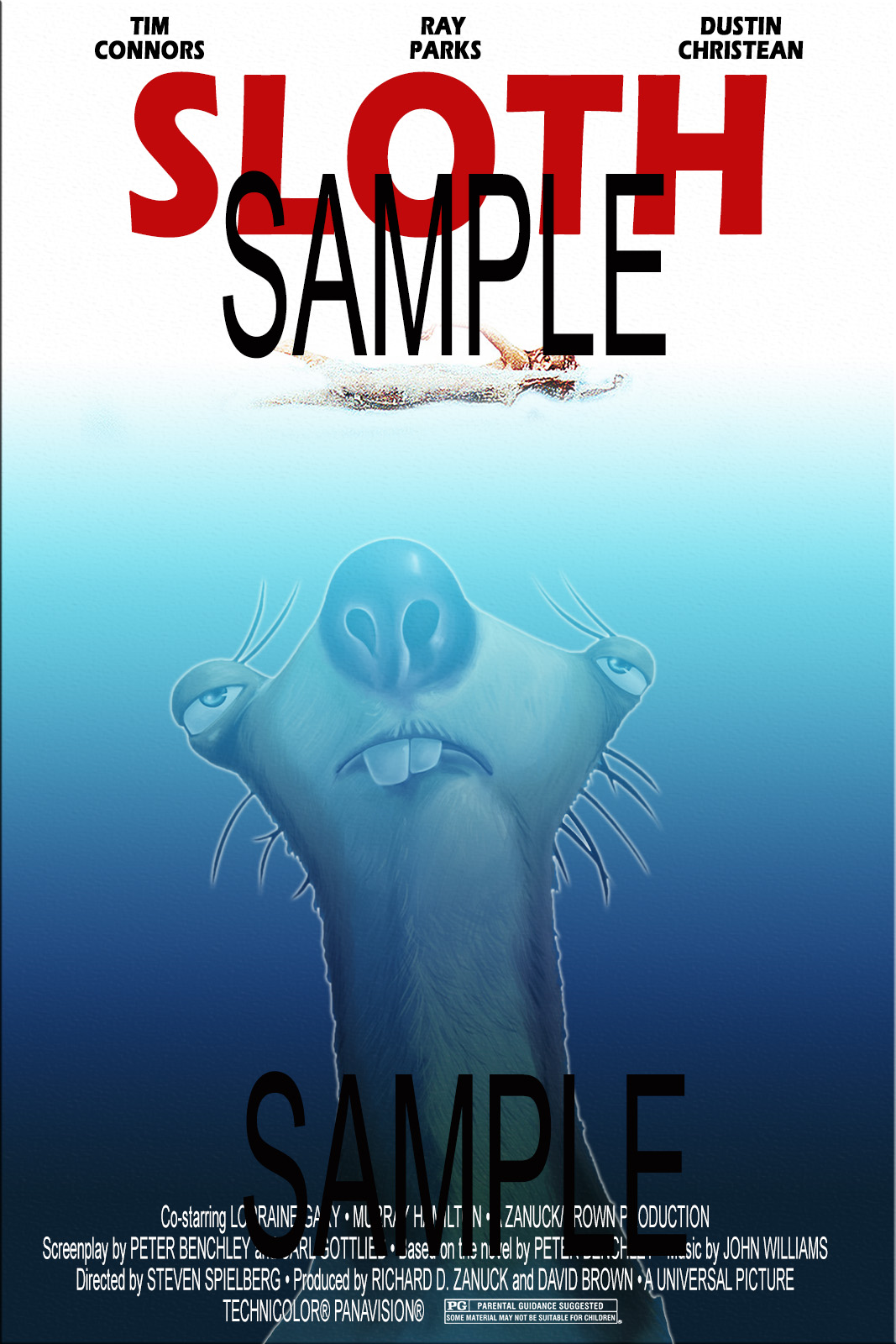
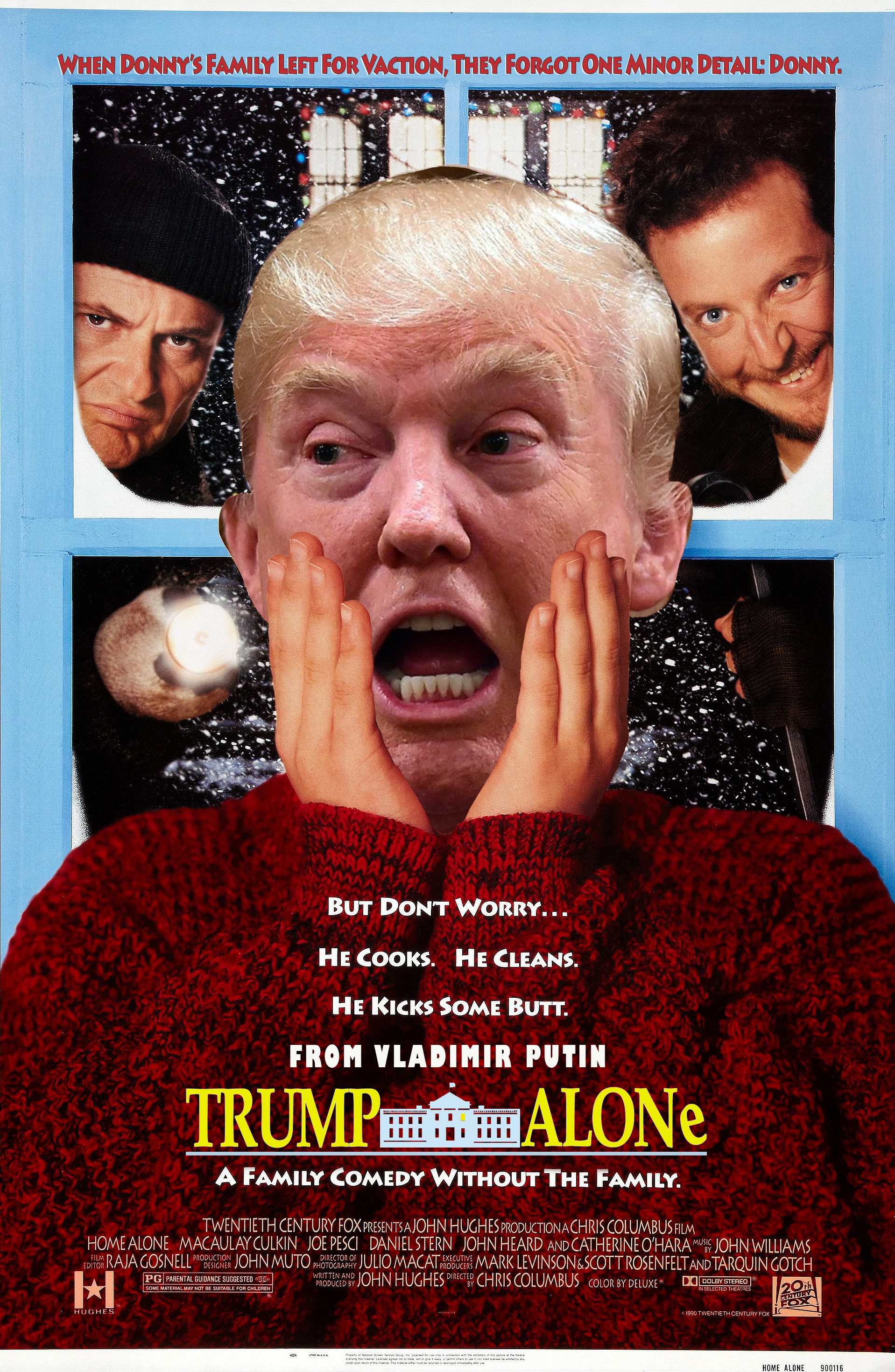
DUE: Star Wars
3rd period only
Oct 15-20
Make the following images using Photoshop and/or (Photopea if you're at home)
- OBJECTIVE: In Photoshop or Photopea (video) utilize various tools to recreate a given image.
- The explanation of the assignment can be viewed in here.
- Copy from the "student_files" folder
- Video: Copying Folders
- Starter image files to download are available here as well as in the student_files folder. Copy the "Photoshop for students" folder to your personal folder.
- Google drive if working form home. https://drive.google.com/drive/folders/14FBPZgZN4ju7c1C4dl-dtq2gRUkSGQ2c?usp=sharing
- Save the folder in your personal room305 folder.
- Forrest Gump
- Demo Video
- Open Photoshop.
- Click on the completed sample image below to open the full-size image.
- Right-click on the image and copy it.
- In Photoshop, click File New. If you copied the image correctly, Photoshop will know the dimensions of the image you are creating. Click OK.
- Paste (CTRL+V) the copied image onto the canvas in Photoshop.
- Save the file as a PSD file in your personal room305 folder with the filename yourname_forrest_gump.
- This image will be the lowest layer in Photoshop so you can use it as a guide.
- Lock this layer.
- Open the fire image from your folder.
- Drag this to the image you just created and place it in a layer above the completed sample image. Do this by clicking and holding and then dragging the image from the current PhotShop tab to the yourname_forrest_gump tab.
- Adjust the layer so they are exactly aligned.
- Open the gump file.
- Drag this to the image you just created and place it as the topmost layer above the fire image.
- Cut out Forrest Gump.
- Use a variety of selection tools.
- Make sure you have the correct layer selected when you are trying to cut them image out.
- Flip the image horizontally.
- Adjust Levels. This is in the Adjustments panel and will create a new layer.
- Adjust Hue/Saturation and apply this to all layers.

- Apply drop shadow. This is done through the Fx panel.
- Your cuts must be precise. Use multiple tools and make sure you zoom in.
- When you are done, export the jpg version and email it to me with the subject Photoshop Forrest Gump.

- Star Wars
- This image is composed of three images: city, starwars1 and winnemucca. Each will be a different layer in the file you create.
- Video: Editing City Image
- Open Photoshop.
- Click on the completed sample image below to open the full-size image.
- Right-click on the image and copy it.
- In Photoshop, click File New. If you copied the image correctly, Photoshop will know the dimensions of the image you are creating. Click OK.
- Paste (CTRL+V) the copied image onto the canvas in Photoshop.
- Save the file as a PSD file in your personal room305 folder with the filename yourname_starwars.
- This image will be the lowest layer in Photoshop so you can use it as a guide.
- Lock this layer.
- Open the city image from your room305 folder.
- Drag this to the image you just created and place it in a layer above the completed sample image. Do this by clicking and holding and then dragging the image from the current Photoshop tab to the yourname_starwars tab.
- Adjust the layer so they are exactly aligned.
- Remove the water but leave the cityskyline from this layer. Use whatever selection tools you prefer.
- When you are done, lock the layer.
- Open the winnemucca image from your room305 folder.
- Video: Editing Winnemucca Image
- Drag this to the image you just created and place it in a layer above the completed sample image. Do this by clicking and holding and then dragging the image from the current Photoshop tab to the yourname_starwars tab.
- Adjust the layers so they are exactly aligned.
- Remove the sky but leave the road and the sign. The magic wand will work well for this. Remember to remove the sky from the framework of the sign. Use whatever selection tools you prefer.
- When you are done, lock the layer.
- Open the starwars1 image from your room305 folder.
- Video: Editing starwars1 Image
- Drag this to the image you just created and place it in a layer above the completed sample image. Do this by clicking and holding and then dragging the image from the current Photoshop tab to the yourname_starwars tab.
- Adjust the layers so they are exactly aligned.
- This image will take longer to cut out and you will need to use a variety of tools. Don't forget to keep the words and the shadow.
- Hide the layers so you can see the completed sample image and align your layers accordingly.
- When you are done, export the jpg version and email it to me with the subject Photoshop Star Wars.

Oct 14
DUE: 5.1
Oct 9-10
5.1 Additional Requirements
- Use the following code to start your page.
<!DOCTYPE html>
<html>
<head>
<style>
/*Your classes go here*/
</style>
</head>
<body>
<!--Your content go here-->
</body>
</html> - An image that is linked to a web site.
- A bulleted list with at least three items.
- A class named red.
- Apply this class to the first item in your list and make the font color red.
- A class named yellow.
- Apply this class to the second item in your list and make the background color yellow.
- Change the background color of your page to gray. HINT: 4.8.4.
- Create a table
Oct 8
Go over 5.1 requirements and how to start
Mine Expo Quiz in GC
DUE: 4.14 Web Design Quiz
- This can be complete in CodeHS and redone in Google Classroom for a better score if needed.
- Please look up questions
Oct 7
Mine Expo at BGC
Oct 6
DUE: 4.12 CSS Select by ID
4.13 Viewing Websites
- Video 4.13.1 Viewing Websites
- Check for Understanding 4.13.2 Viewing Websites Quiz
- Free Response 4.13.3 Explaining a URL
- Badge 4.13.4 Web Development Badge
Oct 3
DUE: 4.11 CSS Select by Class
4.12 CSS Select by ID
- Video 4.12.1 CSS Select by ID
- Check for Understanding 4.12.2 CSS Select by ID Quiz
- Example 4.12.3 Logo
- Exercise 4.12.4 Favorite Dog
- Exercise 4.12.5 Bingo
Oct 2
Review as a class
- Grading and late policy
- 4.7.2: Will be able to resubmit in Google Classroom
- 4.10.6 Applying Styles to tags
- 4.11.4 Applying Classes to a table
- 4.11.5 Applying Classes to a table
Oct 1
DUE: 4.10 CSS Select by Tag
4.11 CSS Select by Class
- Video 4.11.1 CSS Select by Class
- Check for Understanding 4.11.2 CSS Select by Class Quiz
- Example 4.11.3 Simple Checkerboard
- Exercise 4.11.4 Tic Tac Toe
- Exercise 4.11.5 Music Library
Sep 30-Oct 1
Typing.com
- Type for 15 minutes at the begnning of the period
4.10 CSS Select by Tag
- Video 4.10.1 CSS Select by Tag
- Check for Understanding 4.10.2 CSS Select by Tag Quiz
- Example 4.10.3 Rainbow
- Example 4.10.4 Dog Styling
- Exercise 4.10.5 Restaurant Menu
- Exercise 4.10.6 Put Karel Together
Sep 29
DUE: 4.9 Introduction to CSS
- Video 4.9.1 Introduction to CSS
- Check for Understanding 4.9.2 Introduction to CSS Quiz
- Example 4.9.3 Styling your H1s
- Exercise 4.9.4 First style with CSS
- Exercise 4.9.5 List Styling
Sep 24-26
DUE 4.8 HTML Tables
Get Missing Assignments report from Sub
4.9 Introduction to CSS
- Video 4.9.1 Introduction to CSS
- Check for Understanding 4.9.2 Introduction to CSS Quiz
- Example 4.9.3 Styling your H1s
- Exercise 4.9.4 First style with CSS
- Exercise 4.9.5 List Styling
Sep 23
Sending an email in Google Classroom
4.8 HTML Styling
Sep 22
DUE 4.7 HTML Tables
4.8 HTML Styling
- Video 4.8.1 HTML Styling
- Check for Understanding 4.8.2 HTML Styling Quiz
- Example 4.8.3 Stylish Address Book
- Exercise 4.8.4 Background Colors
- Exercise 4.8.5 Style Your To-Do List
- Badge 4.8.6 Styling Badge
Sep 17
DUE 4.6 HTML Lists
4.7 HTML Tables
- Video 4.7.1 HTML Tables
- Check for Understanding 4.7.2 HTML Tables Quiz
- Example 4.7.3 Address Book
- Exercise 4.7.4 Favorite Songs
- Exercise 4.7.5 Calendar
Sep 16
Review 4.3.6
- Your page preview must look like example provided on CodeHS
Sep 15
SOS Presentation
Sep 11-12
DUE 4.5 Images
Explanation Video for links, lists and images
Simple code to begin any html page
<!DOCTYPE html>
<html>
<head>
<title>Page Title</title>
</head>
<body>
<h1>This is a Heading</h1>
<p>This is a paragraph.</p>
</body>
</html>
4.6 HTML Lists
- Video 4.6.1 HTML Lists
- Check for Understanding 4.6.2 HTML Lists Quiz
- Example 4.6.3 Grocery Shopping
- Exercise 4.6.4 Favorite Things
- Exercise 4.6.5 To-Do List
- Exercise 4.6.6 List Article
Sep 10 Typing.com
- Type for 20 minutes at the begnning of the period
DUE: 4.4 Links
Sep 9 DUE: 4.3 Formatting Text Video
4.5 Images
- Use complete sentences even if they are brief. Sentences begin with capital letters and end with a period. Type answers below the questions.
- Video 4.5.1 Images
- Check for Understanding 4.5.2 Images Quiz
- Example 4.5.3 The <img> Tag
- Example 4.5.4 Building the CodeHS Homepage
- Exercise 4.5.5 Collage on a Theme
- Exercise 4.5.6 Linking an Image
- Exercise 4.5.7 Personal Library
- You can use movies, games, or youtube as well as books.
- Survey 4.5.8 Mindsets
4.4 Links
- Use complete sentences even if they are brief. Sentences begin with capital letters and end with a period. Type answers below the questions.
- Video 4.4.1 Links
- Check for Understanding 4.4.2 Links Quiz
- Example 4.4.3 The <a> Tag
- Exercise 4.4.4 Simple Link
- Exercise 4.4.5 My Favorite Websites
Sep 8
4.3 Formatting Text Video
- Use complete sentences even if they are brief. Sentences begin with capital letters and end with a period. Type answers below the questions.
- 4.3.1 Formatting Text Check for Understanding
- 4.3.2 Formatting Text Quiz Example
- 4.3.3 Dictionary Exercise
- 4.3.4 That's Bold Exercise
- 4.3.5 Artificial Intelligence Exercise
- 4.3.6 State Capitals Badge
- 4.3.7 Formatting Badge
4.2 Structure of an HTML Page Video
- Use complete sentences even if they are brief. Sentences begin with capital letters and end with a period. Type answers below the questions.
- 4.2.1 Structure of an HTML Page Check for Understanding
- 4.2.2 Structure of an HTML Page Quiz Example
- 4.2.3 HTML Template Example
- 4.2.4 Hello World Page Exercise
- 4.2.5 The <title> Tag Exercise
- 4.2.6 Your First HTML Page
Sep 5
4.1 Introduction to HTML Video
- Use complete sentences even if they are brief. Sentences begin with capital letters and end with a period. Type answers below the questions.
- Brief overview of HTML tags and structure.
- 4.1.1 Introduction to HTML Check for Understanding
- 4.1.2 Introduction to HTML Quiz Example
- 4.1.3 Our First HTML Page Exercise
- 4.1.4 Say Hello!
4.2 Structure of an HTML Page Video
- Use complete sentences even if they are brief. Sentences begin with capital letters and end with a period. Type answers below the questions.
- 4.2.1 Structure of an HTML Page Check for Understanding
- 4.2.2 Structure of an HTML Page Quiz Example
- 4.2.3 HTML Template Example
- 4.2.4 Hello World Page Exercise
- 4.2.5 The <title> Tag Exercise
- 4.2.6 Your First HTML Page
Sep 4
1.8 Digital Citizenship and Cybersecurity Quiz
Sep 3
Typing.com
- Type for 20 minutes at the begnning of the period
1.7 Hacking Ethics
- Use complete sentences even if they are brief. Sentences begin with capital letters and end with a period. Type answers below the questions.
- 1.7.1 Hacking Ethics & Legality Check for Understanding
- 1.7.2 Hacking Ethics & Legality Connection
- 1.7.3 Penetration Testing Free Response
- 1.7.4 Reflection: Penetration Testing Connection
- 1.7.5 Hack the Pentagon? Free Response
- 1.7.6 Reflection: Hack the Pentagon Check for Understanding
- 1.7.7 Ethical Hacker Agreement
Sep 2
DUE: 1.6 Creative Credit & Copyright Video
- Use complete sentences even if they are brief. Sentences begin with capital letters and end with a period. Type answers below the questions.
- 1.6.1 Creative Credit and Copyright Check for Understanding
- 1.6.2 Creative Credit and Copyright Free Response
- 1.6.3 Cite! Connection
- For the last one it does not have to be a formal citation you would use for and English paper. For example, this (Own work, from Sharp Photography, sharpphotography.co.uk) is the citation for this image (https://commons.wikimedia.org/wiki/File:Kalahari_lion_(Panthera_leo)_male_cub_4_months.jpg) at wikipedia.
- 1.6.4 Exploring Creative Commons Free Response
- 1.6.5 Respond: Creative Commons Free Response
- 1.6.6 Task: Finding Images Free Response
- 1.6.7 Reflection: Why is Copyright Important?
Aug 27
1.6 Creative Credit & Copyright Video
- Use complete sentences even if they are brief. Sentences begin with capital letters and end with a period. Type answers below the questions.
- 1.6.1 Creative Credit and Copyright Check for Understanding
- 1.6.2 Creative Credit and Copyright Free Response
- 1.6.3 Cite! Connection
- 1.6.4 Exploring Creative Commons Free Response
- 1.6.5 Respond: Creative Commons Free Response
- 1.6.6 Task: Finding Images Free Response
- 1.6.7 Reflection: Why is Copyright Important?
Aug 27
Typing.com
- Type for 20 minutes at the begnning of the period
Conitnue awith CodeHS
- DUE: 1.5 Information Literacy
Aug 26
1.5 Information Literacy
- Use complete sentences even if they are brief. Sentences begin with capital letters and end with a period. Type answers below the questions.
- 1.5.1 Information Literacy Check for Understanding
- 1.5.2 Information Literacy Free Response
- 1.5.3 Effective Internet Searches Connection
- 1.5.4 Evaluate the Source 1 Free Response
- 1.5.5 Respond: Evaluate the Source 1 Notes
- 1.5.6 Evaluate the Source 2 Free Response
- 1.5.7 Respond: Evaluate the Source 2 Connection
- 1.5.8 Hero Pig?
FINISH: 1.4 Privacy & Security Video
- Use complete sentences even if they are brief. Sentences begin with capital letters and end with a period. Type answers below the questions.
- 1.4.1 What is Data Privacy & Security? Check for Understanding
- 1.4.2 Privacy & Security Quiz Connection
- 1.4.3 How Strong is your Password? Free Response
- 1.4.4 How Strong is your password? Connection
- 1.4.5 Google Privacy Policy Search Free Response
- 1.4.6 Google Privacy Policy Search Example
- 1.4.7 Guess: Password List Example
- 1.4.8 Guess: Using an Algorithm Example
- 1.4.9 Guess: Brute Force
When asnwering questions, record your answer immediately below the question.
Aug 25
1.4 Privacy & Security Video
- Use complete sentences even if they are brief. Sentences begin with capital letters and end with a period. Type answers below the questions.
- 1.4.1 What is Data Privacy & Security? Check for Understanding
- 1.4.2 Privacy & Security Quiz Connection
- 1.4.3 How Strong is your Password? Free Response
- 1.4.4 How Strong is your password? Connection
- 1.4.5 Google Privacy Policy Search Free Response
- 1.4.6 Google Privacy Policy Search Example
- 1.4.7 Guess: Password List Example
- 1.4.8 Guess: Using an Algorithm Example
- 1.4.9 Guess: Brute Force
FINISH: 1.3 Internet Safety Video
- Use complete sentences even if they are brief. Sentences begin with capital letters and end with a period. Type answers below the questions.
- 1.3.1 Internet Safety Check for Understanding
- 1.3.2 Internet Safety Free Response
- 1.3.3 Scenario: School Stranger Free Response
- 1.3.4 Scenario: Vacation Pals Free Response
- 1.3.5 Staying Safe Add New Assignment
Aug 22
CodeHS Unit 1: Digital Citizenship and Cyber Hygiene 1.2 Cyberbullying
- Use complete sentences even if they are brief. Sentences begin with capital letters and end with a period. Type answers below the questions.
- Video 1.2.1
- Cyberbullying Check for Understanding
- 1.2.2 Cyberbullying Free Response
- 1.2.3 Scenario: Student Ranking Free Response
- Only one option is not sufficient.
- 1.2.4 Scenario: Singled Out Free Response
- 1.2.5 Stopping Cyberbullying
- Aug 21
Aug 21
CodeHS Unit 1: Digital Citizenship and Cyber Hygiene 1.1: Digital Footprint and Reputation
- Use complete sentences even if they are brief. Sentences begin with capital letters and end with a period. Type answers below the questions.
- Video 1.1.1 Digital Footprint and Reputation Check for Understanding
- 1.1.2 Digital Footprint and Reputation Free Response
- 1.1.3 Building a Positive Digital Footprint Connection
- 1.1.4 Right to be Forgotten? Free Response
- 1.1.5 Right to be Forgotten Free Response
- 1.1.6 What is your Digital Footprint? Example
- 1.1.7 Social Media Clean-up
Aug 20
Must be in all sites/platforms below
Submit syllabus in GC
Send Email with pretest
Aug 18-19
Pretest
- Take the pretest in Quizlet
- Must be done at school.
- Do not look up answers.
- Test Settings


- When you are done you will screenshot your results with the snipping tool and send an email to me. My email is at the bottom of this page.
- Use the subject, Pretest followed by your quizlet username. Click on your profile picture on top right of quizlet page.
- Copy the screenshot into the email
- Your screen shot will look like the image below.

Aug 17
Course requirements/expectations
- Syllabus: parents can sign ther verfication or email me at respinola@hcsdnv.com.
Assignment:
- Complete registration for websites below.
- Student Syllabus Verification
- Complete in Google Classroom
- You must sign in with your Google Classroom account.
Join Your period in Code HS.
- Use your school google account
- FIRST: https://codehs.com/go/6AA59
- SECOND: https://codehs.com/go/19200
- THIRD: https://codehs.com/go/16E7A
- FOURTH: https://codehs.com/go/048E3
Join Quizlet
- This will be used later for Digital Learning.
- Use your real name for your Quizlet account so you can receive credit.
- https://quizlet.com/join/8WC7rxfS4?i=1ucocb&x=1bqt
Join Typing.com (https://www.typing.com/)
- Use your school google account
- https://www.typing.com/student/



